Tutorial 2 - MetaTrader 4 Trade Window
Entering a trade is the most critical function a forex investor can perform on the MetaTrader 4 platform. This video presentation will provide all the background you need to make sure you understand how the trade tab works and some tips for making the most efficient use of the platform. I will cover the following topcis.
1. How to adjust your trade size from micro to full 100K lots.
2. Monitoring your pending orders and advanced order entry functionality including trailing stops, stop losses and take profit levels.
3. What the "maximum deviation" function is and how to use it during extreme market volatility.


 6Likes
6Likes LinkBack URL
LinkBack URL About LinkBacks
About LinkBacks










 Reply With Quote
Reply With Quote
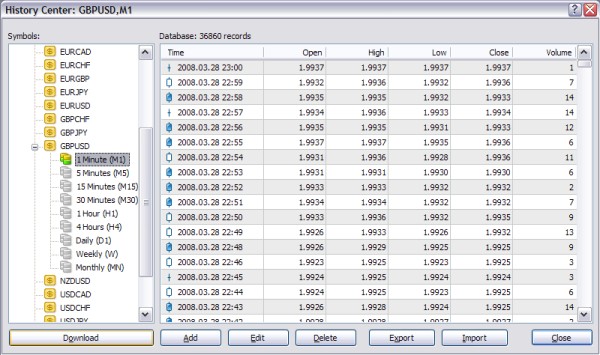
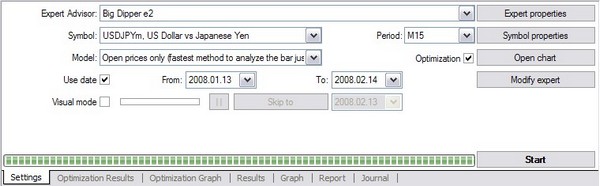
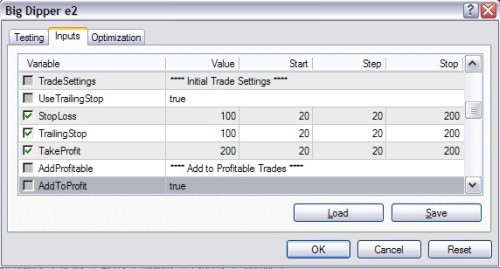
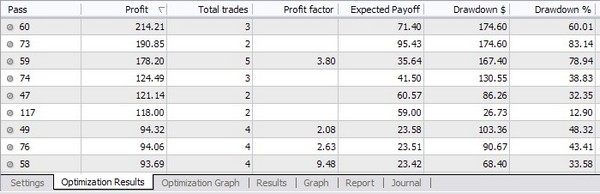
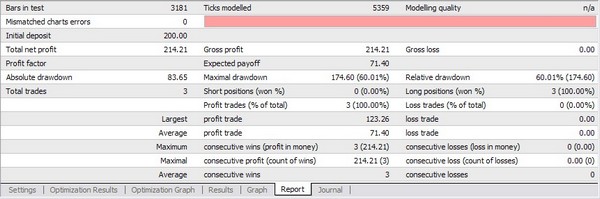


Bookmarks